
|
Shape Object Panel
|

|

|

|
|
|
|
|

|
| · | Solid: uses a single color, which may have a degree of transparency (alpha value). Click on the 'Fill Control' or colored button to change the color using the Color Selector
|
| · | Linear gradient: uses a smooth change in colors in straight bands across the shape. The Fill Control lets you change the colors in the gradient (see below)
|
| · | Radial gradient: uses a smooth change in colors in circular bands across the shape. The Fill Control lets you change the colors in the gradient (see below)
|
| · | Tiled image: uses a bitmap image to fill the shape. If the image is too small to fill the shape completely, then the image is tiled. Click on the Fill Control to select an image
|
| · | Clipped image: uses a bitmap image to fill the shape. If the image is too small to fill the shape completely, then the outside pixels are stretched. Click on the Fill Control to select an image
|
|
|

|
|
|

|
| · | When checked, the 'JPEG quality' setting lets you specify the level of JPEG quality, with 100% representing the best quality.
|
| · | When the 'No Smooth' setting is checked, the bitmap that have been resized will never be smoothed.
|
| · | The 'Preload' function lets you select where you want the image definition to appear in the .swf file. See the Export Panel for more information.
|

|
|
|

|
|
|
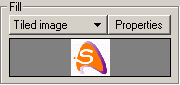
|
|
|